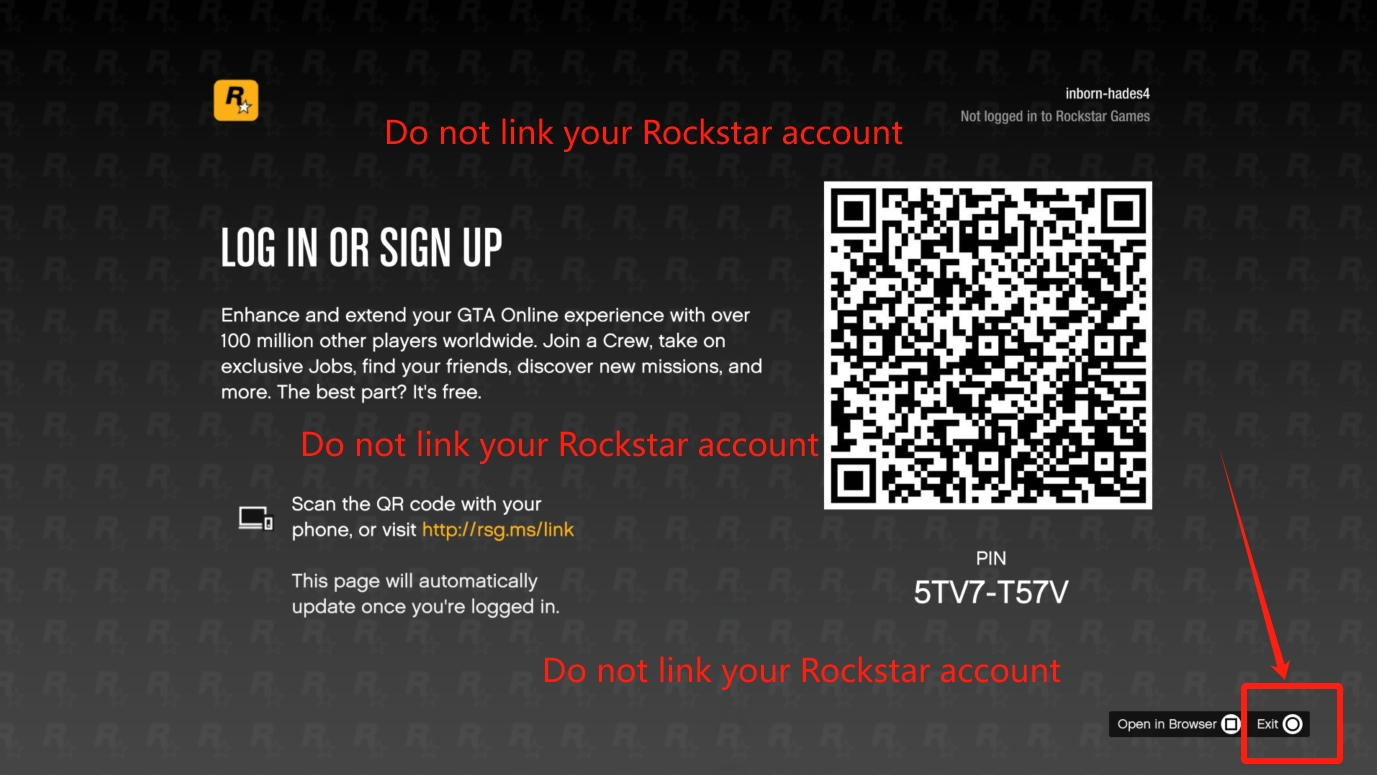GTA5 Modded Account Creation Tutorial
To ensure the account remains unaffected by bans, please follow these steps:
Instructions for Xbox One / Xbox Series X|S Users
Important:
-
Do not change your password.
-
Do not enable two-step verification.
-
Do not modify any account security settings.
-
Steps to Follow:
1. Log in to your Xbox One / Xbox Series X|S using the account we provided.
2. Launch the game (must be the same version as in your order).
Note: The system will ask if you want to link a Rockstar account. Select "No."
3. Create an Online Mode character (Male or female) and proceed until your character can move freely.
4. Close the game and log out of Xbox.
5. Contact customer support to confirm your account is ready.
6. We will complete the setup by applying the RP Level and assets according to your order.
Instructions for PS5/PS4 Users
Please follow the steps below. We will remotely log this account into your PS5/PS4 to avoid triggering Sony's security rules, which may otherwise force a password reset and interrupt our work process.
1. Turn on your PS5/PS4 console and connect to the internet.
2. Select " Add User ", then click " Start " under " Add a User to This PS4/PS5 " and agree to the terms of service.
3. You will see the "Sign in with QR Code" page. Below the QR code is a 6-digit code - please provide this to us immediately.
(The code changes every 5 minutes, so you must send it to us promptly.)
4. We will remotely log the account into your console (you will see this happen within seconds).
5. Launch the game (same version as in your order) and create an Online Mode character (Male or female). The game will load the new character until you can control and move it.
Note: The system will ask if you want to link a Rockstar account - select "No".
6. Then exit the game and log out of the console. Contact customer support.
7. After processing is complete, we will inform you that the account has been restored. You can then log in again and start playing (the account will already be on your PS4/PS5 console, you just need to log back in).